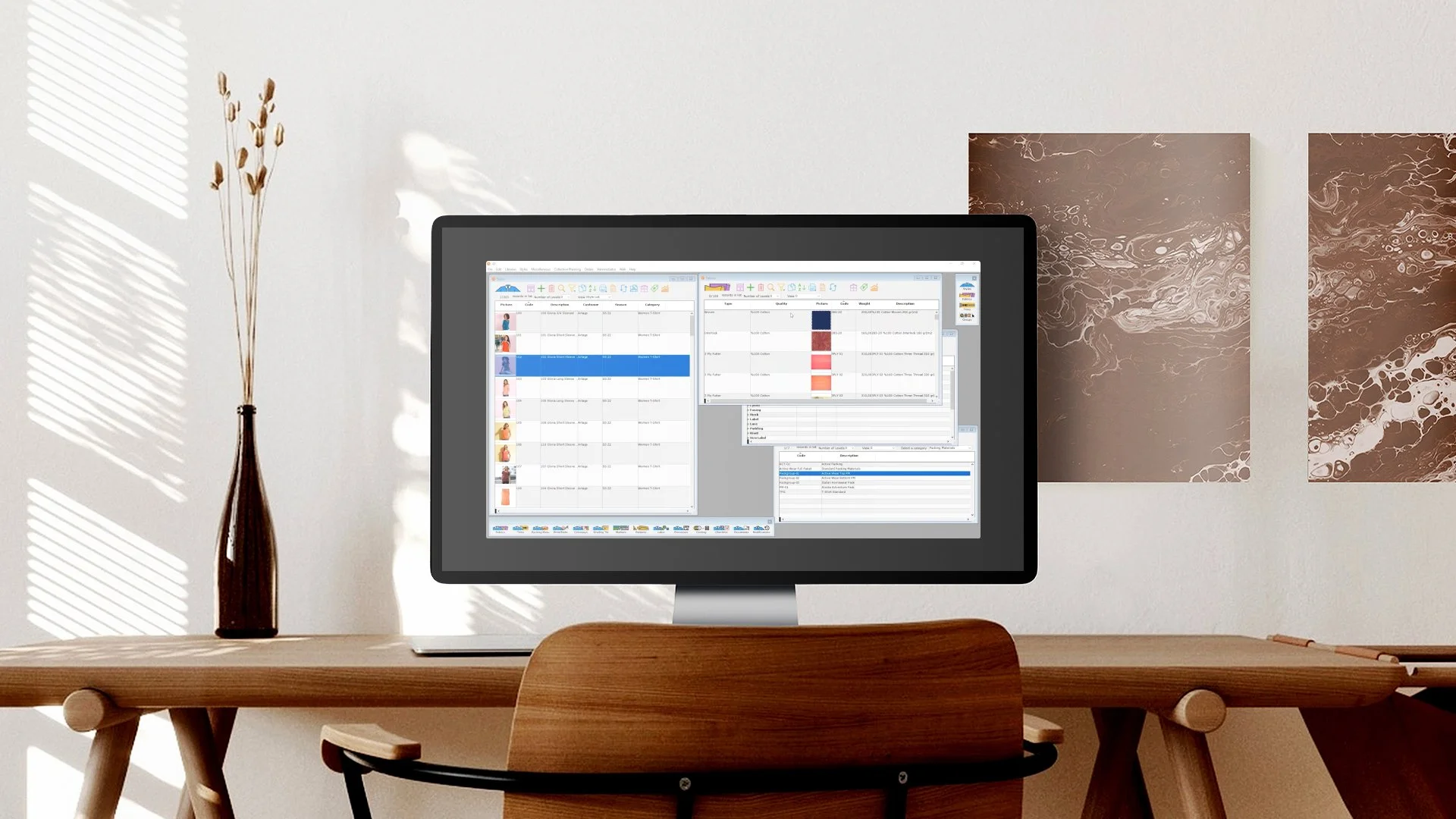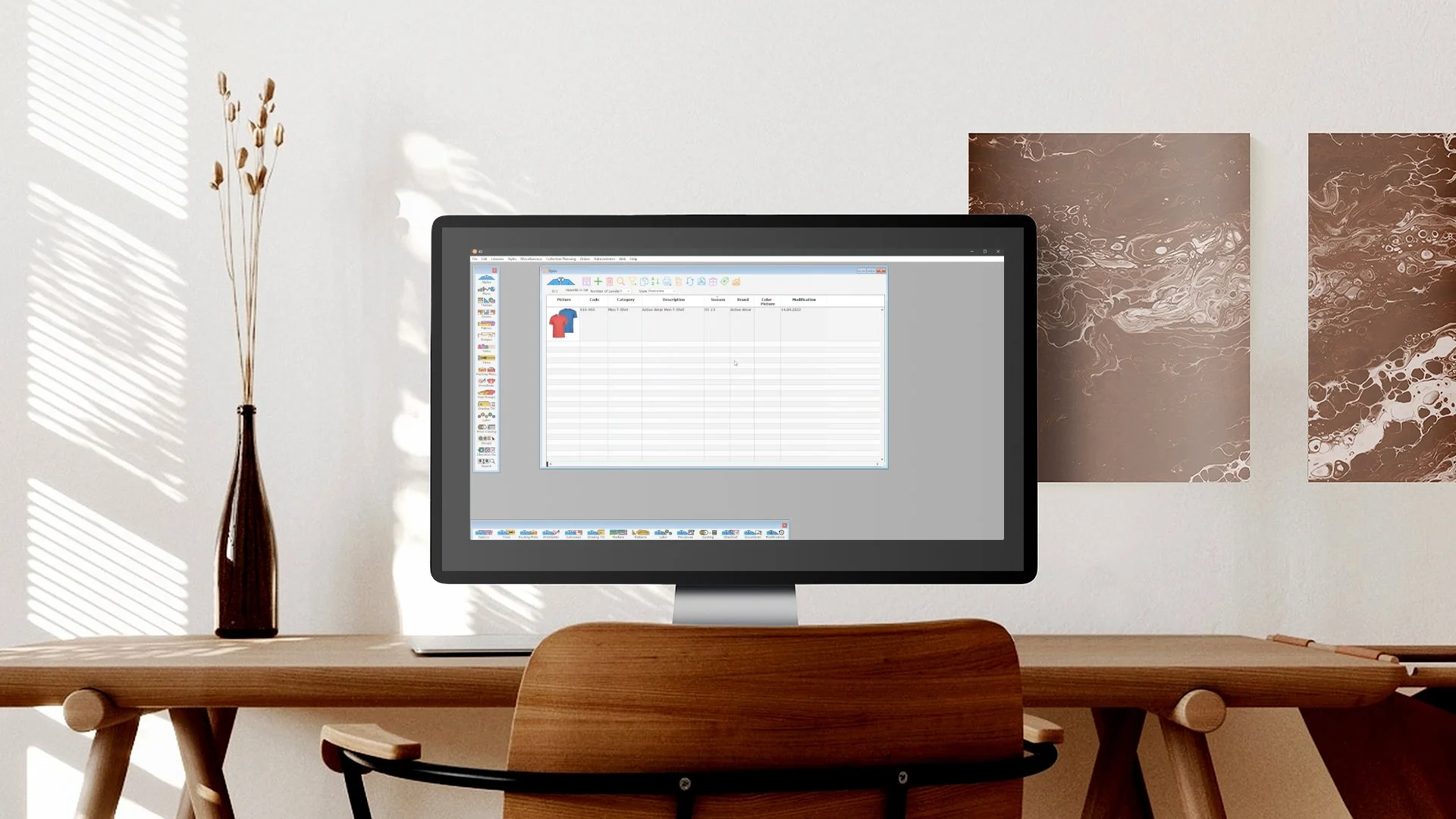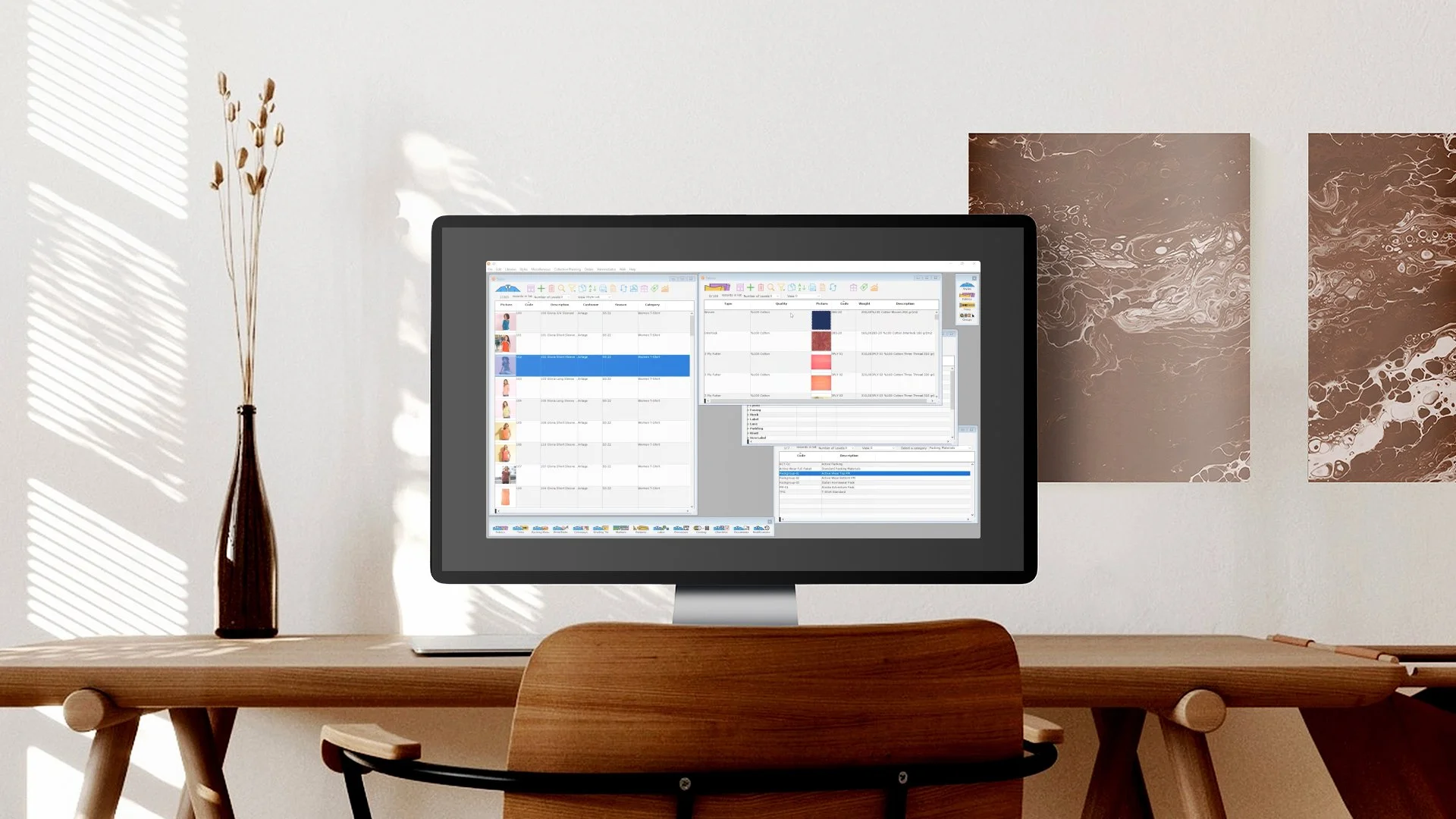How to quickly create a product spec using drag-and-drop
In our digital age, we instinctually and frequently make use of gestures and shortcuts on our phones, tablets, and computers. In this video we'll show you how PolyOrganize leverages the power of the versatile drag-and-drop gesture to quickly create a product spec.
Here’s how to do it:
Adding Fabrics
Let’s begin with fabrics. This style uses two fabrics of the same weight and quality. We go to our fabrics library and filter to view all 100% cotton fabrics, then filter further to find those with a weight of 150 grams. Then we select both fabrics and simply drag-and-drop them onto our style.
They are now part of our spec!
Adding Trims
We currently have the trims library organized by type. We drill down to find the brand label we need, and drag-and-drop it onto the style too. We do the same with the composition label and the elastic band.
They are now all used in this same style!
Adding Packing Materials
For packing materials, we've developed preset groups of frequently used materials. When we drag-and-drop this group, we're also automatically adding everything needed for shipping, such as a bag, box, label, and barcode.
This is now part of our style spec too!
Viewing the style tech pack reveals all the materials we applied - it's that simple!
Naturally, we can create tech packs to show us the material specs in any level of detail we want, but that's a topic for another episode. Stay tuned!